The first time you open the Libby, by Overdrive App you must select your library service. Select 'Liverpool Libraries and Information Services'.
Sign in with your library card number (leave off the letters LVP) and PIN. You can now browse and borrow items.
Tap 'Borrow' on a title you want to borrow and add it to your shelf. When you go to your shelf, tap 'Open Book' to start reading or 'Open Audiobook' to start listening.
Before using the Zinio app on your device you must use the following instructions to create a user account.
To download and read magazines you will need two accounts - one for the Read Liverpool magazine collection which is provided by RBDigital, and one for your Zinio account. You must use the same login email and password for both accounts.
To search the Read Liverpool magazine collection using the link below, you must first register your library card number via the 'Create an account' link in the top right hand corner of the page (please leave out the LVP prefix). See Image 1.
You will then be prompted to enter a personal email and password at this stage. This is your RBDigital account. You can then browse the magazines in the library collections.
Once you select a magazine and see a 'Start reading' button there is one final step.
Clicking this button will bring up another login box. Please ignore this box and click on the link to ‘Create a Zinio account’ and fill out your email and password again. See Image 2.
You can then read the magazine on your desktop or device.
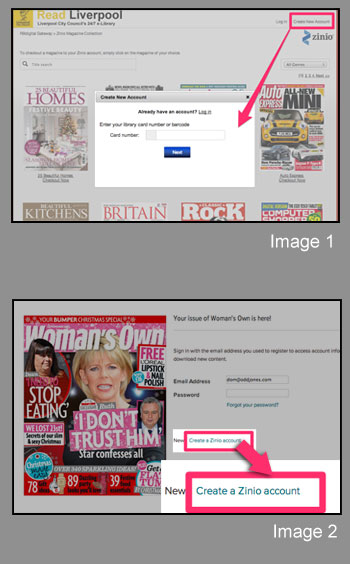
Install the free Comics Plus Library Edition app from the Google Play store by clicking the button below:
Once the app has downloaded, you can open it via the icon on your home screen.
Tap 'sign up' to create an account (this can be your Read Liverpool email and password). Select 'Read Liverpool' as your library.
Browse and click on an item then click on 'Check out'.
 Install software for magazines
Install software for magazines
 Get set up to read magazines
Get set up to read magazines
 Get set up to read comics
Get set up to read comics
