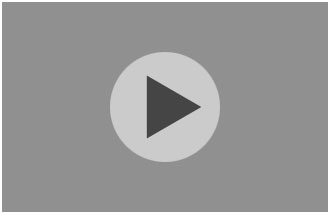You’ll need an Adobe ID to read ebooks from Read Liverpool. You may already have one if you have other Adobe software, such as Photoshop. You only need one - it can be used across multiple devices.
If you don’t already have an Adobe ID you can get one now. It’s free and only takes a few minutes. Your ID is the email and password you enter – just keep a note of both once the process is complete.
Install the free Libby, by Overdrive App from Apple App Store store below, or search for 'Libby by Overdrive'.
Once the App has downloaded and installed, open it from the Libby, by Overdrive App icon.
The first time you open the App you must select your library service. Select 'Liverpool Libraries and Information Services'.
Sign in with your library card number (leave off the letters LVP) and PIN.
The first time you open the App you will need to authorise your device with a free Adobe ID. If you don’t have one, follow the onscreen prompts to get one.
Go to ‘Liverpool Library and Information Service’ via the ‘Add a Library’ facility from the homepage. Tap the star next to the collection.
Sign in with your library card number and PIN when browsing the collection so that you can borrow ebooks.